|
|
| Line 33: |
Line 33: |
| | | | |
| | [[Category:Articles]] | | [[Category:Articles]] |
| − | [[Category:New_Editor]]
| |
Revision as of 11:32, 30 July 2013
Wikis provide the opportunity to link a word in your current article with any other existing wiki article, other external links, and documents.
1. Highlight the word(s) that will build the link later and click the Edit/Insert Link symbol in the toolbar.
2. A dialog window appears. Type in the text for the link that is shown in the article into "Define the label for the link:" and the desired name of the new article into the panel ”Define the wiki page for the link:” (search either for an existing article by typing its title or first few letters into the panel or insert a copied URL). Confirm with "OK".
Link a word.JPG
3. Successfully linked words are displayed in blue. Links with no existing target are displayed in red.
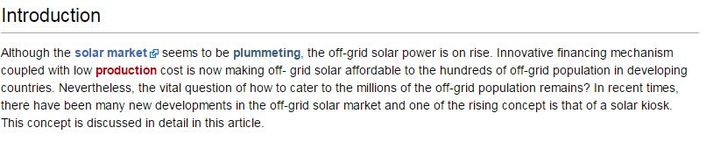
4. Make sure to save your changes by clicking "Save page" at the bottom of the page.
Notes:
- To link a word with another article (within the same wiki) be sure this article really exists. If it does not exist the link will be displayed red. This is also a way to create a new article (see "a New Article#Option 2 Create a New Article").
- To link to another internet page the best is to only copy the URL from the browser.