|
|
| Line 31: |
Line 31: |
| | | | |
| | [[File:Reference Object.png|left|600px|alt=Reference Object.png]]<br/> | | [[File:Reference Object.png|left|600px|alt=Reference Object.png]]<br/> |
| | + | |
| | + | <br/> |
| | + | |
| | + | <br/> |
| | | | |
| | = Changing References = | | = Changing References = |
| | | | |
| | If you want to edit footnotes or references afterwards, just doubleclick on the reference icon within the text. A pop up menu as shown in Step 3 (above) will show. Make the necessary changes and click on "OK". | | If you want to edit footnotes or references afterwards, just doubleclick on the reference icon within the text. A pop up menu as shown in Step 3 (above) will show. Make the necessary changes and click on "OK". |
| | + | |
| | + | <br/> |
| | + | |
| | + | <br/> |
| | | | |
| | = Adding List of References = | | = Adding List of References = |
Revision as of 15:01, 17 June 2014
Overview
References are a must for every single article because only with good references your article gets reliable.
-> Learn more about the structure of a good articles.
Adding References Within the Text
1. Click on "Edit" on the left corner of the text.
2. Click on "Insert Reference"
3. Insert your reference text in the pop up menu that appears.
- It is advisable to insert the same text in the "Reference text (Wikitext)" field and the "Reference name (optional)" field. If one reference is given several times within a text it will show up only once.
4. Click "ok" .A reference icon will now appear as a placeholder in your text.
Changing References
If you want to edit footnotes or references afterwards, just doubleclick on the reference icon within the text. A pop up menu as shown in Step 3 (above) will show. Make the necessary changes and click on "OK".
Adding List of References
After adding the references within the text, it is also important to get a list of references at the bottom of the text.
1. Type “References” at the bottom of the article and choose “Headline 1”.
2. With the courser underneath the headline click on "References" in the toolbar and the little yellow box "<References>" will appear. This is where the list of references will be shown in the article.
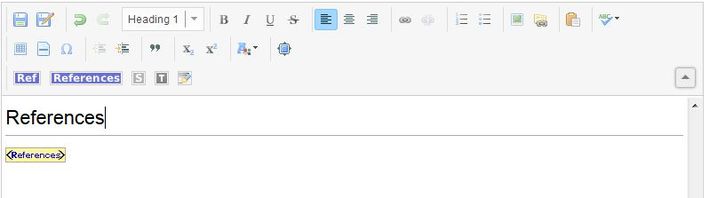
3. After saving the article, the reference list will appear .