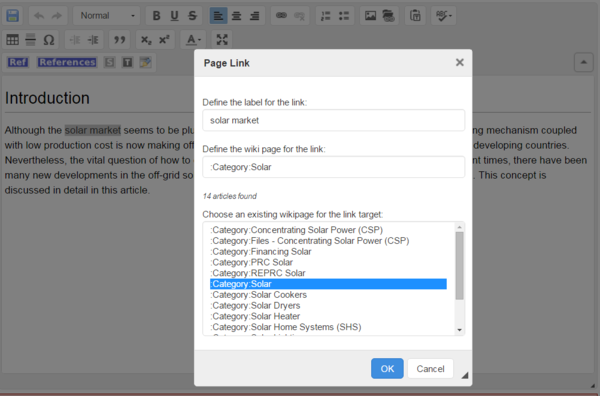|
|
| Line 1: |
Line 1: |
| − |
| |
| | Wikis provide the opportunity to link a word in your current article with any other existing wiki article, other external links, and documents. | | Wikis provide the opportunity to link a word in your current article with any other existing wiki article, other external links, and documents. |
| | | | |
| Line 6: |
Line 5: |
| | 1. Highlight the word(s) that will build the link later. | | 1. Highlight the word(s) that will build the link later. |
| | | | |
| − | [[File:Highlighting.JPG|none|461px|alt=Highlighting.JPG]] | + | [[File:Highlighting.JPG|none|600px|alt=Highlighting.JPG]] |
| | | | |
| | <br/> | | <br/> |
| | | | |
| − | 2.Click the Insert Link symbol in the toolbar. | + | 2. Click on the "Insert Link" symbol in the toolbar. |
| | | | |
| | [[File:How to create a new article.JPG|711px|alt=How to create a new article.JPG]]<br/> | | [[File:How to create a new article.JPG|711px|alt=How to create a new article.JPG]]<br/> |
| | | | |
| − | 2. A dialog window appears. Type in the highlighted text (as shown in step 1) in the option "Define the label for the link:" and article/external site you wish to link in the option ”Define the wiki page for the link:” (search either for an existing article by typing its title or insert a copied URL). Confirm with "OK".
| + | 3. A dialog window appears. For the option,”Define the wiki page for the link:”, type in the article/external site you wish to link to. For articles, you can type in the title but for the external sites, please include a complete URL. |
| | | | |
| − | <br/>[[File:Link a word.JPG|551px|Link a word.JPG|alt=Link a word.JPG]]
| + | {| |
| | + | |- |
| | + | |Linking to Articles |
| | + | |Linking to External Url |
| | + | |- |
| | + | |[[File:Link a word.JPG|600px|Link a word.JPG|alt=Link a word.JPG]] |
| | + | |[[[[File:Linking to external sites.JPG|600px|alt=linking to external sites.jpg]] |
| | + | |
| | + | |} |
| | | | |
| | <br/> | | <br/> |
| | | | |
| − | 3. Successfully linked words are displayed in blue. Links with no existing target are displayed in red.
| + | 4. Successfully linked words are displayed in blue. Links with no existing target are displayed in red. |
| | | | |
| | <br/>[[File:Verlinktes wort.JPG|706px|RTENOTITLE]] | | <br/>[[File:Verlinktes wort.JPG|706px|RTENOTITLE]] |
| Line 26: |
Line 33: |
| | <br/> | | <br/> |
| | | | |
| − | 4. Make sure to save your changes by clicking "Save page" at the bottom of the page.
| + | 5. Make sure to save your changes by clicking "Save page" at the bottom of the page. |
| | | | |
| | <br/> | | <br/> |
| Line 32: |
Line 39: |
| | '''Notes''': | | '''Notes''': |
| | *To link a word with another article (within the same wiki) be sure this article really exists. If it does not exist the link will be displayed red. This is also a way to create a new article (see "[[Create a New Article#Option 2|Create a New Article]]").<br/> | | *To link a word with another article (within the same wiki) be sure this article really exists. If it does not exist the link will be displayed red. This is also a way to create a new article (see "[[Create a New Article#Option 2|Create a New Article]]").<br/> |
| − | *To link to another internet page, copy the URL from the browser.<br/>
| |
| | | | |
| | <br/> | | <br/> |
| | | | |
| | + | |
| | + | = Linking to Category Pages = |
| | + | |
| | + | To understand more about categories click [[How to use Categories |here]] |
| | + | |
| | + | 1. Follow Steps 1 and 2 (from above) and go to the link option |
| | + | |
| | + | 2.A dialog window appears.For the option, "Define the wiki page for the link", type ":Category:XXX(desired category name)".Confirm with "OK". |
| | + | |
| | + | [[File:Linking to category page.PNG|600px|alt=Linking to category page.PNG]]<br clear="all"><br/> |
| | __NOAUTHORLIST__ | | __NOAUTHORLIST__ |
| | | | |
| | [[Category:Articles]] | | [[Category:Articles]] |
Revision as of 09:24, 13 November 2014
Wikis provide the opportunity to link a word in your current article with any other existing wiki article, other external links, and documents.
1. Highlight the word(s) that will build the link later.
2. Click on the "Insert Link" symbol in the toolbar.

3. A dialog window appears. For the option,”Define the wiki page for the link:”, type in the article/external site you wish to link to. For articles, you can type in the title but for the external sites, please include a complete URL.
4. Successfully linked words are displayed in blue. Links with no existing target are displayed in red.
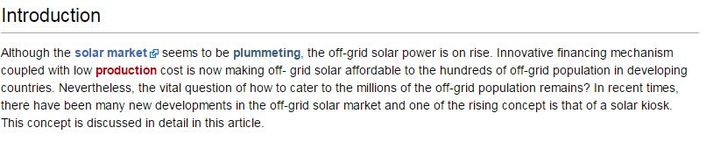
5. Make sure to save your changes by clicking "Save page" at the bottom of the page.
Notes:
- To link a word with another article (within the same wiki) be sure this article really exists. If it does not exist the link will be displayed red. This is also a way to create a new article (see "Create a New Article").
Linking to Category Pages
To understand more about categories click here
1. Follow Steps 1 and 2 (from above) and go to the link option
2.A dialog window appears.For the option, "Define the wiki page for the link", type ":Category:XXX(desired category name)".Confirm with "OK".