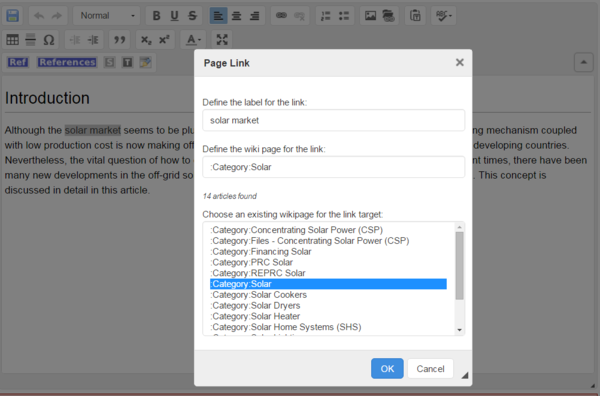|
|
| Line 20: |
Line 20: |
| | '''Linking to Articles on Energypedia''' | | '''Linking to Articles on Energypedia''' |
| | | | |
| − | [[File:Linking within energypedia.JPG|border|left|600pxpx|linking to articles on energypedia|alt=Link a word.JPG]] | + | [[File:Linking within energypedia.JPG|border|left|600pxpx|linking to articles on energypedia|alt=Link a word.JPG]]<div style="clear: both"></div> |
| | | | |
| | <br/> | | <br/> |
| Line 35: |
Line 35: |
| | <div style="clear: both"></div> | | <div style="clear: both"></div> |
| | 5. Save your changes by clicking "Save page" at the bottom of the page. | | 5. Save your changes by clicking "Save page" at the bottom of the page. |
| | + | |
| | | | |
| | = Linking to Category Pages = | | = Linking to Category Pages = |
Revision as of 13:51, 4 February 2016
Instructions
On energypedia, you can link words from your current article to any other existing article, other external links, or documents.
1. Highlight the word(s) that will build the link later.
2. Click on the "Insert Link" symbol in the toolbar.
3. A dialog window will appear. For the option,”Define the wiki page for the link:”, type in the article/external site you wish to link to. For articles, you can type in the title but for the external sites, please include a complete URL. For linking to an article heading, see Linking to a Article Headline
Linking to Articles on Energypedia
Linking to Articles on External Website
4. Successfully linked words are blue whereas links with no existing target are displayed in red. Workds linking to external website have a small arrow next to them.
5. Save your changes by clicking "Save page" at the bottom of the page.
Linking to Category Pages
To understand more about categories click here
1. Follow Steps 1 and 2 (from above) and go to the link option
2.A dialog window appears.For the option, "Define the wiki page for the link", type ":Category:XXX(desired category name)".Confirm with "OK".