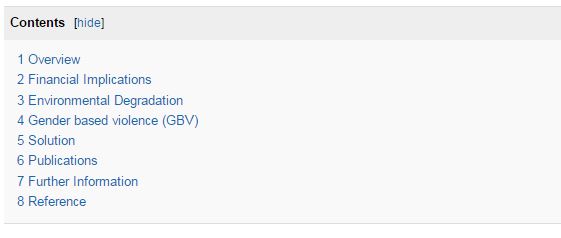|
|
| Line 1: |
Line 1: |
| − | 1. Highlight the words to create a headline.<br> [[Image:Headline 1.JPG]]<br><br> | + | 1. Highlight the words to create a headline.<br/> [[File:Headline 1.JPG]]<br/> |
| | | | |
| − | 2. Click the format’s <u>roll-out symbol</u> in the toolbar and choose the desired headline format. | + | 2. Click the format’s <u>roll-out symbol</u> in the toolbar and choose the desired headline format. |
| | | | |
| − | <br>
| |
| | | | |
| − | [[Image:Headline choose.JPG]]
| |
| | | | |
| − | <br>
| + | [[File:Headline choose.JPG]] |
| | | | |
| − | 3. The headline appears underlined and in a predefined height. Heading 1 is the largest, Heading 6 the smallest format.
| |
| | | | |
| − | [[Image:Headline 2.JPG]]<br>
| |
| | | | |
| − | <br>
| + | 3. The headline appears underlined and in a predefined height. Heading 1 is the largest, Heading 6 the smallest format. |
| | | | |
| − | 4. If there are four headlines or more, an automatically generated table of contents (TOC) will be shown after <br>the introducing passage of the article. Smaller Headlines (e.g. headline 3) will appear as subitems in the list. If you want to force the TOC to be always shown regardless of the number of headlines, you can put the magic keyword <nowiki>__FORCETOC__</nowiki> anywhere on the page and a TOC will always be shown. Conversely, the magic keyword <nowiki>__NOTOC__</nowiki> will suppress the TOC if placed anywhere within the page contents.
| + | [[File:Headline 2.JPG]] |
| | | | |
| − | [[Image:Contents headlines.JPG]]
| |
| | | | |
| − | <br> | + | |
| − | __NOAUTHORLIST__ | + | 4. If there are four headlines or more, an automatically generated table of contents (TOC) will be shown after<br/>the introducing passage of the article. Smaller Headlines (e.g. headline 3) will appear as subitems in the list. If you want to force the TOC to be always shown regardless of the number of headlines, you can put the magic keyword <nowiki>__FORCETOC__</nowiki> anywhere on the page and a TOC will always be shown. Conversely, the magic keyword <nowiki>__NOTOC__</nowiki> will suppress the TOC if placed anywhere within the page contents. |
| | + | |
| | + | [[File:Contents headlines.JPG]] |
| | + | |
| | + | <br/>__NOAUTHORLIST__ |
| | | | |
| | [[Category:Articles]] | | [[Category:Articles]] |
| | + | [[Category:New_Editor]] |
Revision as of 06:16, 16 September 2011
1. Highlight the words to create a headline.
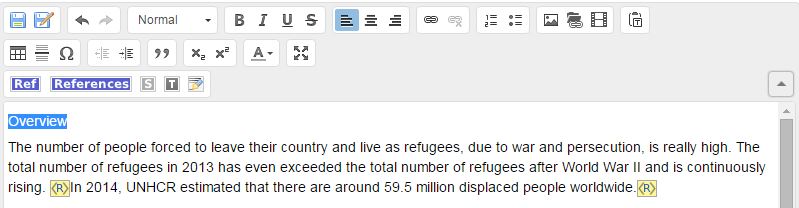
2. Click the format’s roll-out symbol in the toolbar and choose the desired headline format.
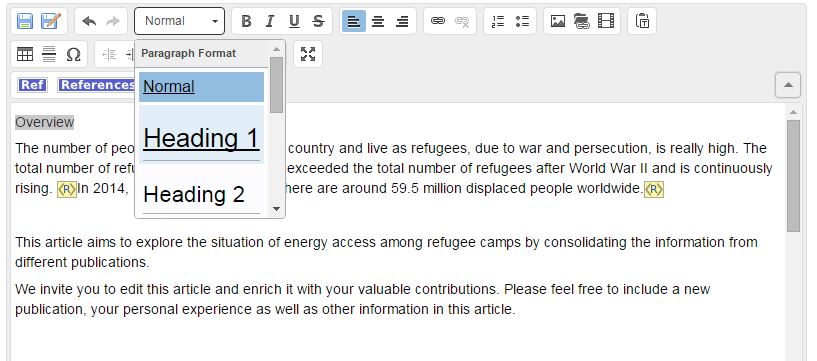
3. The headline appears underlined and in a predefined height. Heading 1 is the largest, Heading 6 the smallest format.
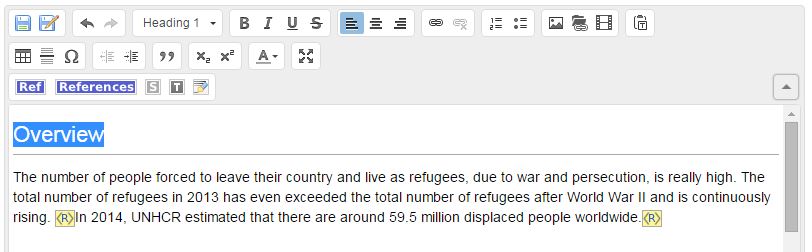
4. If there are four headlines or more, an automatically generated table of contents (TOC) will be shown after
the introducing passage of the article. Smaller Headlines (e.g. headline 3) will appear as subitems in the list. If you want to force the TOC to be always shown regardless of the number of headlines, you can put the magic keyword __FORCETOC__ anywhere on the page and a TOC will always be shown. Conversely, the magic keyword __NOTOC__ will suppress the TOC if placed anywhere within the page contents.