|
|
| Line 1: |
Line 1: |
| − | You can upload pictures, pdfs etc to the gallery in order to copy them into an article. However, we would like to remind you that [[What is Energypedia|Energypedia is]] not a file sharing / storing system. Please be restrained regarding your uploading behaviour and think first if it is really necessary to upload a file or not. There are other ways to incorporate content without uploading a document. For example, you can link to the file available on the internet or you can try to include the file content in an article (BUT please make sure to [[Insert Footnotes and References|quote correctly]] in order to avoid plagiarism). | + | You can upload pictures, pdfs etc to the gallery in order to copy them into an article. However, we would like to remind you that [[What is Energypedia|Energypedia is]] not a file sharing / storing system. Please be restrained regarding your uploading behaviour and think first if it is really necessary to upload a file or not. There are other ways to incorporate content without uploading a document. For example, you can link to the file available on the internet or you can try to include the file content in an article (BUT please make sure to [[Insert Footnotes and References|quote correctly]] in order to avoid plagiarism). |
| | | | |
| − | | + | |
| | | | |
| − | [[Image:Attention.JPG]]<br> | + | [[File:Attention.JPG]] |
| | | | |
| − | '''Important''': If you are editing an article save your current changes as they will get lost in the next step. (''Save page, see Compose Articles step 7''). | + | '''Important''': If you are editing an article save your current changes as they will get lost in the next step. (''Save page, see Compose Articles step 7''). |
| | | | |
| − | <br>
| |
| | | | |
| − | 1. Click <u>Upload file</u> in the toolbox on the left.
| |
| | | | |
| − | [[Image:Upload file.JPG]] <u></u>
| + | 1. Click <u>Upload file</u> in the toolbox on the left. |
| | | | |
| − | <br>
| + | [[File:Upload file.JPG|229x277px|Upload file.JPG]] |
| | | | |
| − | 2. Enter the file´s name or click <u>browse</u> to find it.<br> [[Image:Durchsuchen.JPG]]
| |
| | | | |
| − | <br>
| |
| | | | |
| − | 3. The file browser allows you to choose a file from your computer. Highlight the respective file and click “Open” (Öffnen). <br> The file will be listed in the panel <u>Source filename</u> automatically.
| + | 2. You will be redirected to the Upload Wizard. |
| | | | |
| − | <br> [[Image:400px-Choose file.JPG]]
| |
| | | | |
| − | <br>
| |
| | | | |
| − | 4. Click <u>Upload file</u>.
| |
| | | | |
| − | [[Image:Upload button.JPG]]
| |
| | | | |
| − | <br> | + | 3. Click the "Next" button at the bottom of the page to find the upload tool. Click on the button "Select a media file to upload".<br/> [[File:Durchsuchen.JPG|674x230px|Durchsuchen.JPG]] |
| | | | |
| − | 5. The uploaded file can now be put into any article: Open the article and click <u>Edit.</u>
| |
| | | | |
| − | To insert a picture/pdf as picture preview, see [[Insert File as Picture|<span style="text-decoration: underline">Insert File as Picture</span>]]
| |
| | | | |
| − | To insert a link to a picture/pdf/word-document, see [[Help:Wiki Manual#Insert_file_as_link|Insert file as link]]
| + | 3. The file browser allows you to choose a file from your computer. Highlight the respective file and click “Open” (Öffnen).<br/> The file will be listed in the panel <u>Source filename</u> automatically. |
| | | | |
| − | <br> | + | <br/> [[File:400px-Choose file.JPG|625x356px|400px-Choose file.JPG]] |
| | | | |
| − | <br>
| |
| | | | |
| − | '''Another way to upload files:'''
| |
| | | | |
| − | <br> | + | 4. Click <u>Upload file</u>. |
| | | | |
| − | 1. Click <u>''Uploads/Gallery''</u>in the upper toolbar.
| + | [[File:Upload button.JPG|698x263px|Upload button.JPG]] |
| | | | |
| − | [[Image:Uploads gallery 4.JPG]]
| |
| | | | |
| − | <br>
| |
| | | | |
| − | 2. Then click on <u>''Upload new file''</u>.
| + | 5. The uploaded file can now be put into any article: Open the article and click <u>Edit.</u> |
| | | | |
| − | [[Image:Upload new file 2.JPG]]
| + | To insert a picture/pdf as picture preview, see [[Insert File as Picture|<span style="text-decoration: underline">Insert File as Picture</span>]] |
| | | | |
| − | <br>
| + | To insert a link to a picture/pdf/word-document, see [[Help:Wiki Manual#Insert_file_as_link|Insert file as link]] |
| | | | |
| − | 3. Click "''Search''" (Durchsuchen) to select the document you want to upload.<br> With "''Category''" you can categorize your document.
| |
| | | | |
| − | <br>
| |
| | | | |
| − | [[Image:Durchsuchen kategorisieren.JPG]]<br>
| |
| | | | |
| − | <br>
| |
| | | | |
| − | 4. Then ''"upload"'' the document.
| + | '''Another way to upload files:''' |
| | | | |
| − | [[Image:Upload button.JPG]]<br>
| |
| | | | |
| − | <br>
| |
| | | | |
| − | 5. After the document is uploaded you´ll find it under ''"File history". ''Alternatively, click the "Insert/Edit Document Link" to search for the document.
| + | 1. Click <u>''Uploads/Gallery''</u>in the upper toolbar. |
| | | | |
| − | [[Image:File history.JPG]]<br><br> | + | [[File:Uploads gallery 4.JPG]] |
| − | __NOAUTHORLIST__ | + | |
| | + | |
| | + | |
| | + | 2. Then click on <u>''Upload new file''</u>. |
| | + | |
| | + | [[File:Upload new file 2.JPG]] |
| | + | |
| | + | |
| | + | |
| | + | 3. Click "''Search''" (Durchsuchen) to select the document you want to upload.<br/> With "''Category''" you can categorize your document. |
| | + | |
| | + | |
| | + | |
| | + | [[File:Durchsuchen kategorisieren.JPG]] |
| | + | |
| | + | |
| | + | |
| | + | 4. Then ''"upload"'' the document. |
| | + | |
| | + | [[File:Upload button.JPG|732x276px|Upload button.JPG]] |
| | + | |
| | + | |
| | + | |
| | + | 5. After the document is uploaded you´ll find it under ''"File history". ''Alternatively, click the "Insert/Edit Document Link" to search for the document. |
| | + | |
| | + | [[File:File history.JPG]]<br/><br/>__NOAUTHORLIST__ |
| | | | |
| | [[Category:Articles]] | | [[Category:Articles]] |
You can upload pictures, pdfs etc to the gallery in order to copy them into an article. However, we would like to remind you that Energypedia is not a file sharing / storing system. Please be restrained regarding your uploading behaviour and think first if it is really necessary to upload a file or not. There are other ways to incorporate content without uploading a document. For example, you can link to the file available on the internet or you can try to include the file content in an article (BUT please make sure to quote correctly in order to avoid plagiarism).
1. Click Upload file in the toolbox on the left.
2. You will be redirected to the Upload Wizard.
3. Click the "Next" button at the bottom of the page to find the upload tool. Click on the button "Select a media file to upload".
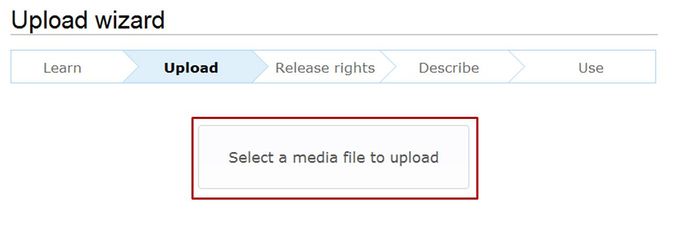
3. The file browser allows you to choose a file from your computer. Highlight the respective file and click “Open” (Öffnen).
The file will be listed in the panel Source filename automatically.
5. The uploaded file can now be put into any article: Open the article and click Edit.
1. Click Uploads/Galleryin the upper toolbar.
2. Then click on Upload new file.
3. Click "Search" (Durchsuchen) to select the document you want to upload.
With "Category" you can categorize your document.
4. Then "upload" the document.
5. After the document is uploaded you´ll find it under "File history". Alternatively, click the "Insert/Edit Document Link" to search for the document.