|
|
| Line 1: |
Line 1: |
| − | There are two ways to create new articles:<br/> | + | There are two ways to create new articles: |
| | | | |
| | == Option 1 == | | == Option 1 == |
| Line 7: |
Line 7: |
| | [[File:New article search.JPG|526x142px|New article search.JPG]] | | [[File:New article search.JPG|526x142px|New article search.JPG]] |
| | | | |
| − | If it does not exist yet, click "Create the page" to do so. | + | |
| | | | |
| − | [[File:Create article.JPG]] | + | 2. If it does not exist yet, the title will appear in red font. Click on it to create the page. |
| | | | |
| − | 2. You will be lead to the editor of your new article. Enter your text and be sure to click the safe button when finished.
| + | [[File:Create article.JPG|445x162px|Create article.JPG]] |
| | + | |
| | + | |
| | + | |
| | + | 3. You will be lead to the editor of your new article. Enter your text and be sure to click the safe button when finished. |
| | | | |
| | | | |
Revision as of 18:06, 15 September 2011
There are two ways to create new articles:
Option 1
1. To create a new article enter the preferred title in the search panel and hit "enter".
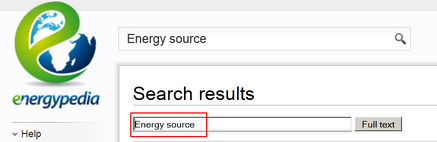
2. If it does not exist yet, the title will appear in red font. Click on it to create the page.
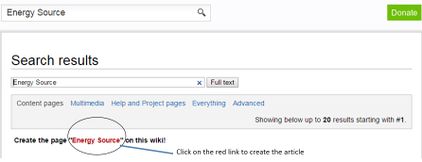
3. You will be lead to the editor of your new article. Enter your text and be sure to click the safe button when finished.
Option 2
1. Within an article, highlight the word(s) that will build the later link and click the Edit/Insert Link symbol in the toolbar.
File:Link a word.JPG
2. A dialog window appears. Type in the desired name of the new article into the panel ”Link”. Click OK and the link will be displayed in red. If you click on that red link, wou will be lead to your new article´s editor that is ready to be created.