|
|
| Line 10: |
Line 10: |
| | 1. Highlight the word(s) that will build the link later. | | 1. Highlight the word(s) that will build the link later. |
| | | | |
| − | {| border="1" cellspacing="0" cellpadding="5" style="width: 500px;" | + | {| cellspacing="0" cellpadding="5" border="1" style="width: 500px" |
| | |- | | |- |
| | | [[File:Select the text.JPG|none|600px|alt=Highlighting.JPG]] | | | [[File:Select the text.JPG|none|600px|alt=Highlighting.JPG]] |
| Line 19: |
Line 19: |
| | 2.Click the Insert Link symbol in the toolbar. | | 2.Click the Insert Link symbol in the toolbar. |
| | | | |
| − | {| border="1" cellspacing="0" cellpadding="5" style="width: 500px;" | + | {| cellspacing="0" cellpadding="5" border="1" style="width: 500px" |
| | |- | | |- |
| | | [[File:How to create a new article.JPG|711px|alt=How to create a new article.JPG]]<br/> | | | [[File:How to create a new article.JPG|711px|alt=How to create a new article.JPG]]<br/> |
| Line 28: |
Line 28: |
| | <br/>[[File:Linking to another headline 2.JPG|none|535px|alt=Linking to another headline 2.JPG]] | | <br/>[[File:Linking to another headline 2.JPG|none|535px|alt=Linking to another headline 2.JPG]] |
| | | | |
| − | <br/>3. Successfully linked words are displayed in blue. Links with no existing target are displayed in red. | + | <br/>3. Successfully linked words will appear in blue color whereas links without a valid target will appear in red color. |
| | | | |
| | <br/>[[File:Verlinktes wort.JPG|706px|RTENOTITLE]] | | <br/>[[File:Verlinktes wort.JPG|706px|RTENOTITLE]] |
Revision as of 08:44, 28 April 2016
Instructions
Sometimes it makes sense to link to a particular heading rather than to a whole article. Wikis allow its users to not only link to another wiki article but also to a particular heading within a wiki article. These links make it easier for users to jump to relevant information.
1. Highlight the word(s) that will build the link later.
2.Click the Insert Link symbol in the toolbar.
2. A dialog window appears. In the option ”Define the wiki page for the link:” type the desired article name (search for an existing article by typing its title). After you find the respective article, put a "#". The "#" will show all the headings within the wiki article. Choose the respective heading and click on "OK".
3. Successfully linked words will appear in blue color whereas links without a valid target will appear in red color.
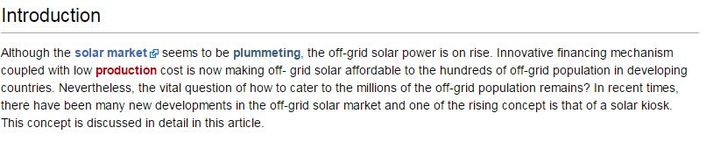
4. Make sure to save your changes by clicking "Save page" at the bottom of the page.