Create a new Article
There are two ways to create new articles:
Option 1:
1. To create a new article enter the preferred title in the search panel and confirm with Go.
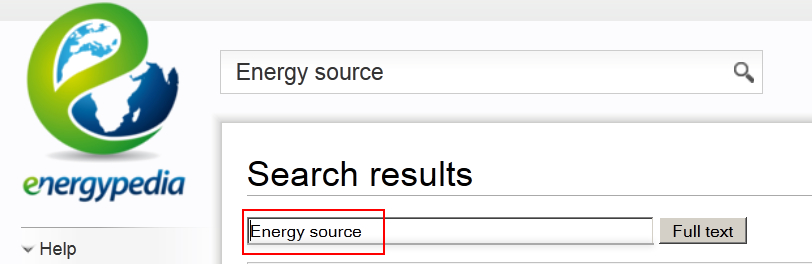
If it does not exist yet, click "Create the page" to do so.
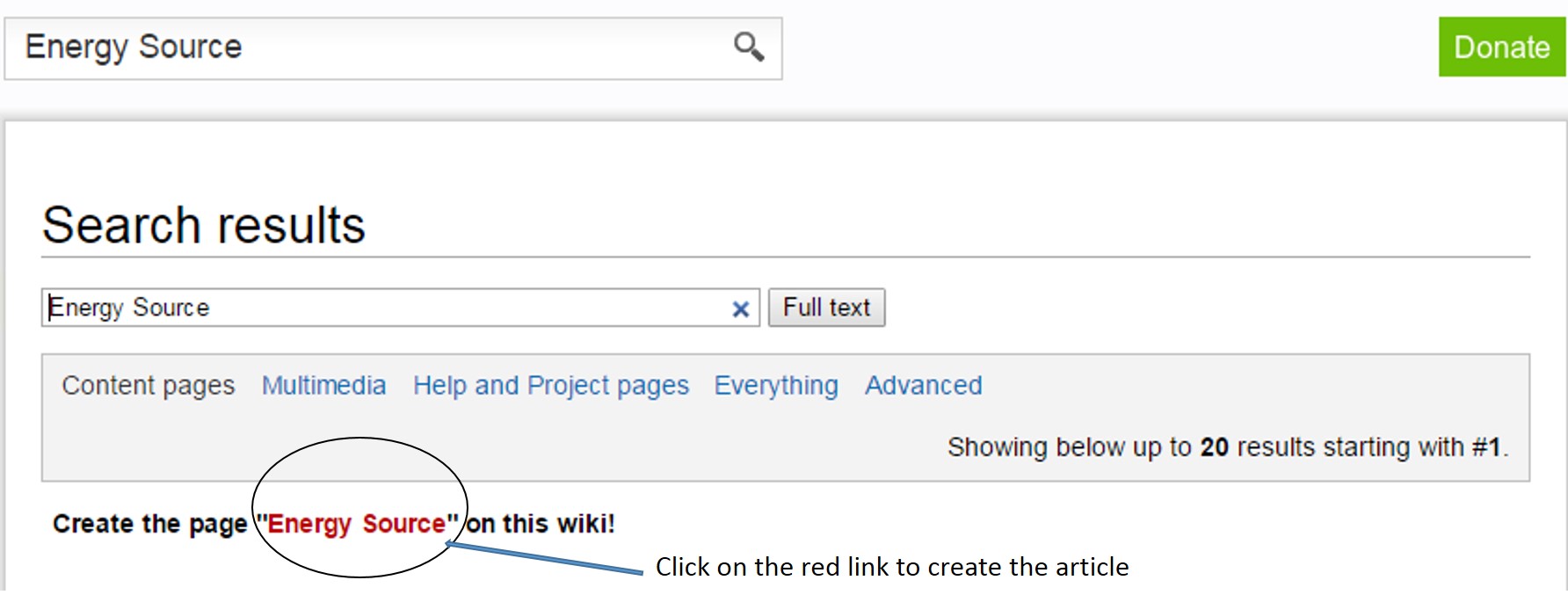
2. You will be lead to the editor of your new article. Enter your text and be sure to click the safe button when finished.
Option 2:
1. Within an article, highlight the word(s) that will build the later link and click the Edit/Insert Link symbol in the toolbar.
File:Link a word.JPG
2. A dialog window appears. Type in the desired name of the new article into the panel ”Link”. Click OK and the link will be displayed in red. If you click on that red link, wou will be lead to your new article´s editor that is ready to be created.
To ensure a consitant layout of all articels there is only a limited number of fonts available.
Working with Headlines
1. Highlight the words to create a headline.
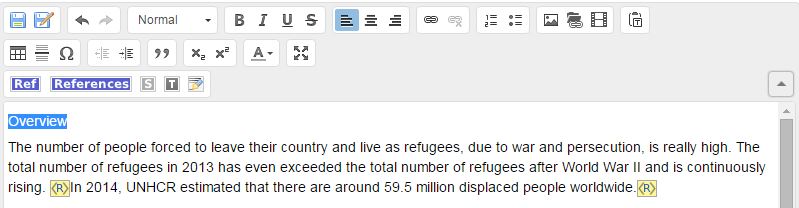
2. Click the format’s roll-out symbol in the toolbar and choose the desired headline format.
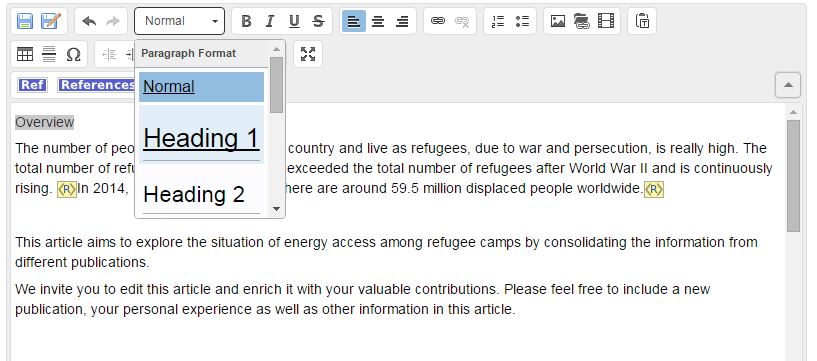
3. The headline appears underlined and in a predefined height. Heading 1 is the largest, Heading 6 the smallest format.
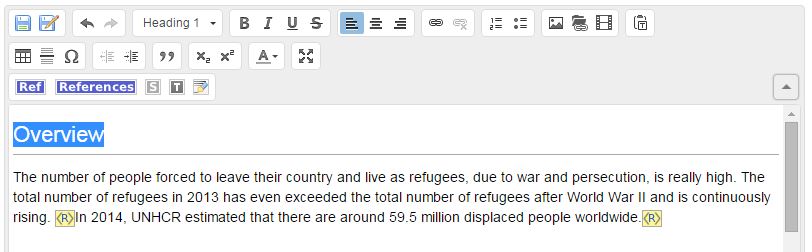
4. If there are four headlines or more, an automatically generated table of contents (TOC) will be shown after
the introducing passage of the article. Smaller Headlines (e.g. headline 3) will appear as subitems in the list. If you want to force the TOC to be always shown regardless of the number of headlines, you can put the magic keyword __FORCETOC__ anywhere on the page and a TOC will always be shown. Conversely, the magic keyword __NOTOC__ will suppress the TOC if placed anywhere within the page contents.
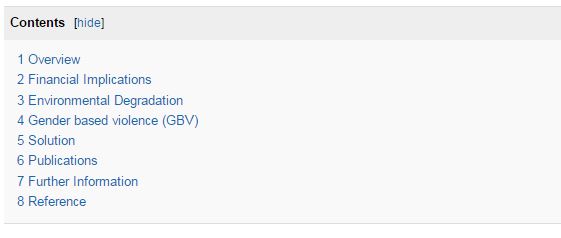
Saving text as draft
1. If you want to save a text as a draft, mark it, then click the format´s roll-out symbol and chose "draft" ("Entwurf").
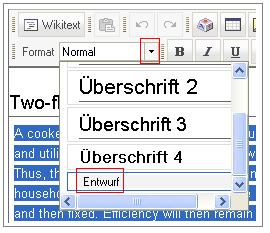
2. The text will than appear with a light grey background.
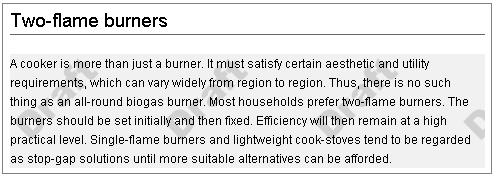
Formate and Structure Texts
Working with Bulleted and Numbered Lists
1. Click Numbered List or Bulleted List at the preferred position of the article.

2. An indented number (enumeration sign) appears. Simply enter your text here.
To create a new bullet point press enter at the end of the paragraph.
Numbered list:

Bulleted list:

To remove a bullet point click the respective line, then click the bullet point symbol again.
Insert Footnotes and References
- Type “References” at the bottom of the article and choose “Headline 1”
- 3. Click on references in the toolbar